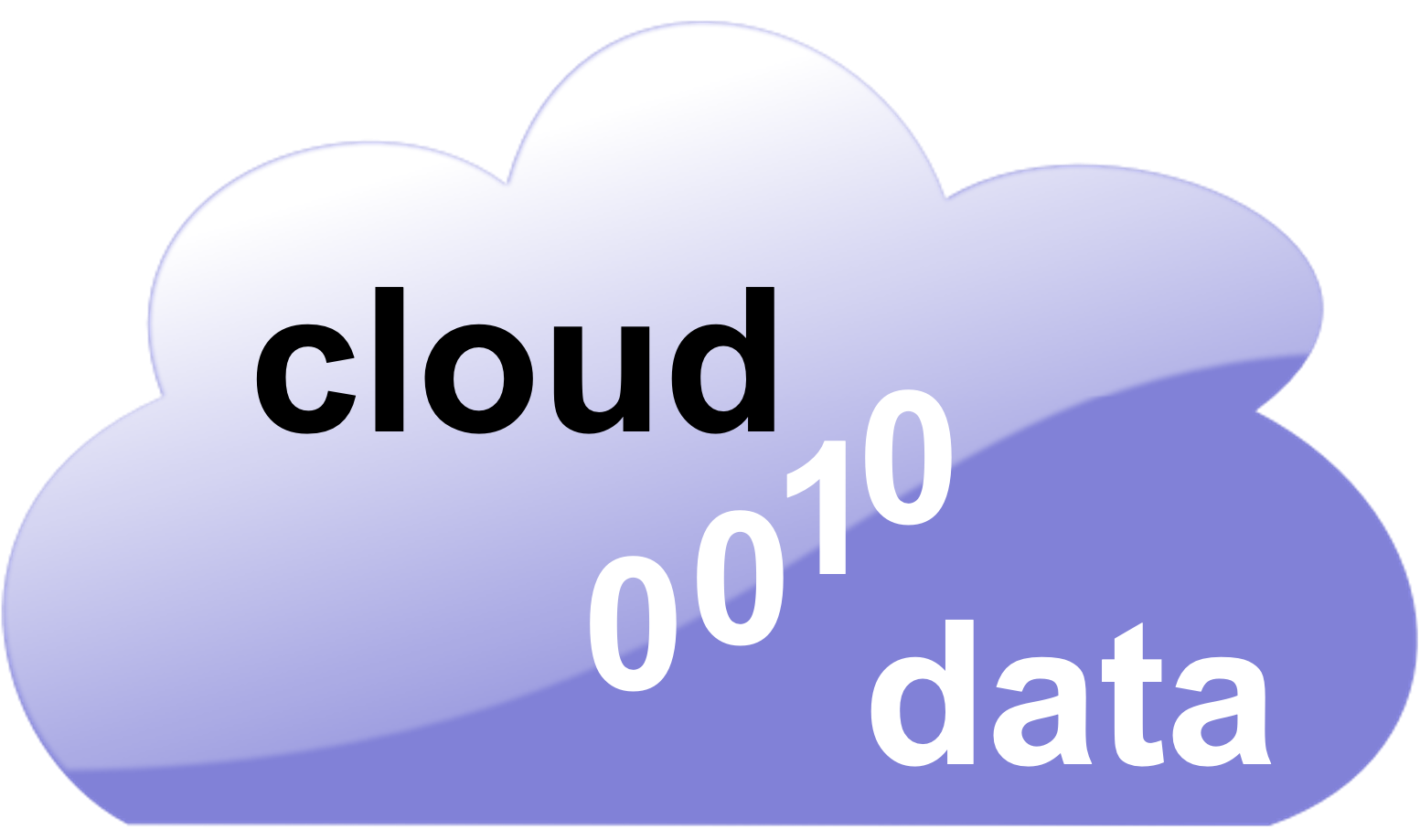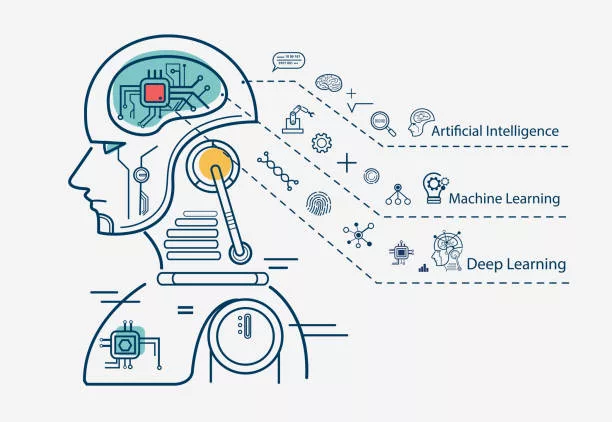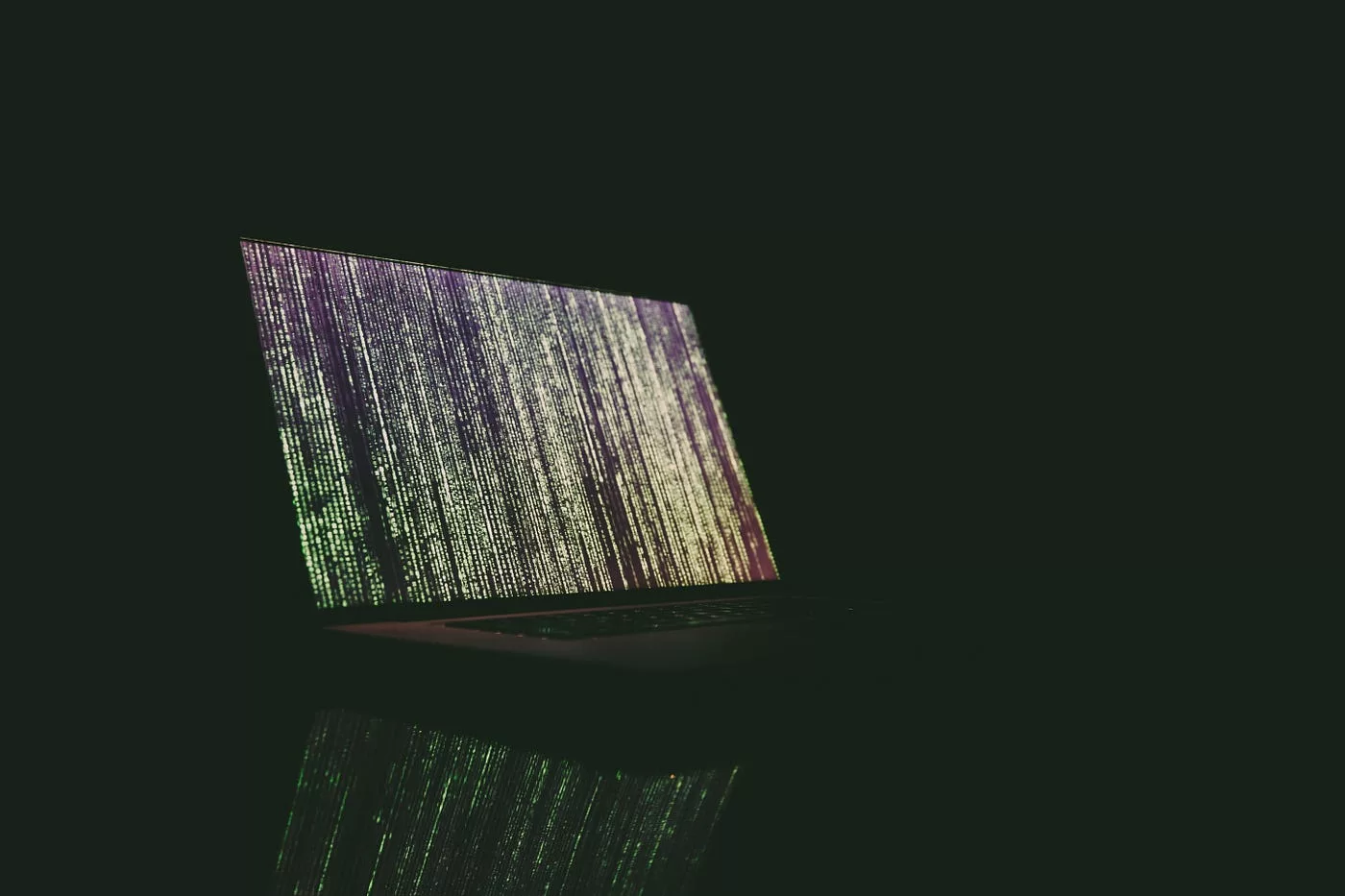The Android UI is designed to work with the screen’s dimensions. Different screen sizes may require you to use different UI layouts and controls. This article examines the different layout managers that are available in Android, and how they can help optimize your UI design.
What is Android UI Design?
Android UI design is the process of designing user interfaces for Android devices. Android UI designers work with a variety of screen sizes and resolutions to create beautiful, functional user interfaces.
Layout managers are an important part of Android UI design. Layout managers help you position and size your UI elements on the screen. There are a few different layout managers available in Android, and each has its own strengths and weaknesses.
LinearLayout is the simplest layout manager. With LinearLayout, you can position your UI elements in a single row or column. LinearLayout is great for simple layouts, but it can be inflexible if you need to position your UI elements in complex ways.
RelativeLayout is more flexible than LinearLayout, but it can be more difficult to use. With RelativeLayout, you can position your UI elements relative to each other or to the parent view. RelativeLayout is great for complex layouts, but it can be more difficult to use than LinearLayout.
FrameLayout is a simple layout manager that allows you to position your UI elements on the screen without specifying their size or position relative to other elements. FrameLayout is great for simple layouts, but it can make complex layouts more difficult to create.
ConstraintLayout is a new layout manager that combines the best features of LinearLayout and RelativeLayout into one flexible layout manager. ConstraintLayout makes it easy to create complex layouts with a wide range of constraints.
Easiest Methods to Get Started
There are a few different ways to get started with Android UI design and Layout Managers. The easiest way is to use an online tool like Sketch2Android or Android Studio. These tools will help you quickly create a basic layout for your app.
Another easy way to get started is to use a template. There are many free and paid templates available online. Simply choose one that fits your needs and start customizing it to your liking.
If you want more control over the design of your app, you can use a drag-and-drop tool like Qt Creator or Unity. These tools give you more flexibility in terms of how you design your layouts. However, they can be more difficult to use if you’re not familiar with them.
Whichever method you choose, make sure you take the time to learn about the different Layout Managers available in Android. This will help you make the most of your app’s design and ensure that it works well on all devices.
Top 3 Tools for UI Design and Development on Android
There are many different tools available for UI design and development on Android, but these are the top 3 that we recommend:
- Android Studio – Android Studio is the official IDE for Android development, and it includes a powerful set of tools for designing and developing user interfaces.
- Eclipse – Eclipse is a popular open-source IDE that can be used for Android development. It includes a number of great tools for UI design, including the WindowBuilder plugin.
- IntelliJ IDEA – IntelliJ IDEA is another popular IDE with great support for Android development. It also has a number of excellent tools for UI design, including the Layout Inspector tool.
Tips When Making Apps
There are a few things to keep in mind when designing your Android UI, especially if you’re using one of the Layout Managers.
- Keep it simple. The more complex your UI is, the more difficult it will be for users to navigate and use your app.
- Use common layouts and controls. Stick to tried-and-true layouts, such as LinearLayout and RelativeLayout, and common controls, such as buttons and listviews.
- Make use of the Android SDK tools. The Android SDK provides a number of powerful tools for creating beautiful and functional UIs.
- Be mindful of screen sizes and densities. With the wide variety of devices on the market, it’s important to design your UI in a way that is responsive to different screen sizes and densities.
- Test, test, test! Always test your UI on a variety of devices before releasing your app to the public.
Conclusion
There you have it! A crash course in the basics of Android UI design and layout managers. With this knowledge under your belt, you should be able to start creating beautiful and functional layouts for your Android apps. If you find yourself facing challenges, don’t hesitate to explore the additional resources we’ve provided in this article. There’s a vast amount of information available on Android UI design, and with some research, you can access all the resources necessary to begin your journey. Thanks for reading!