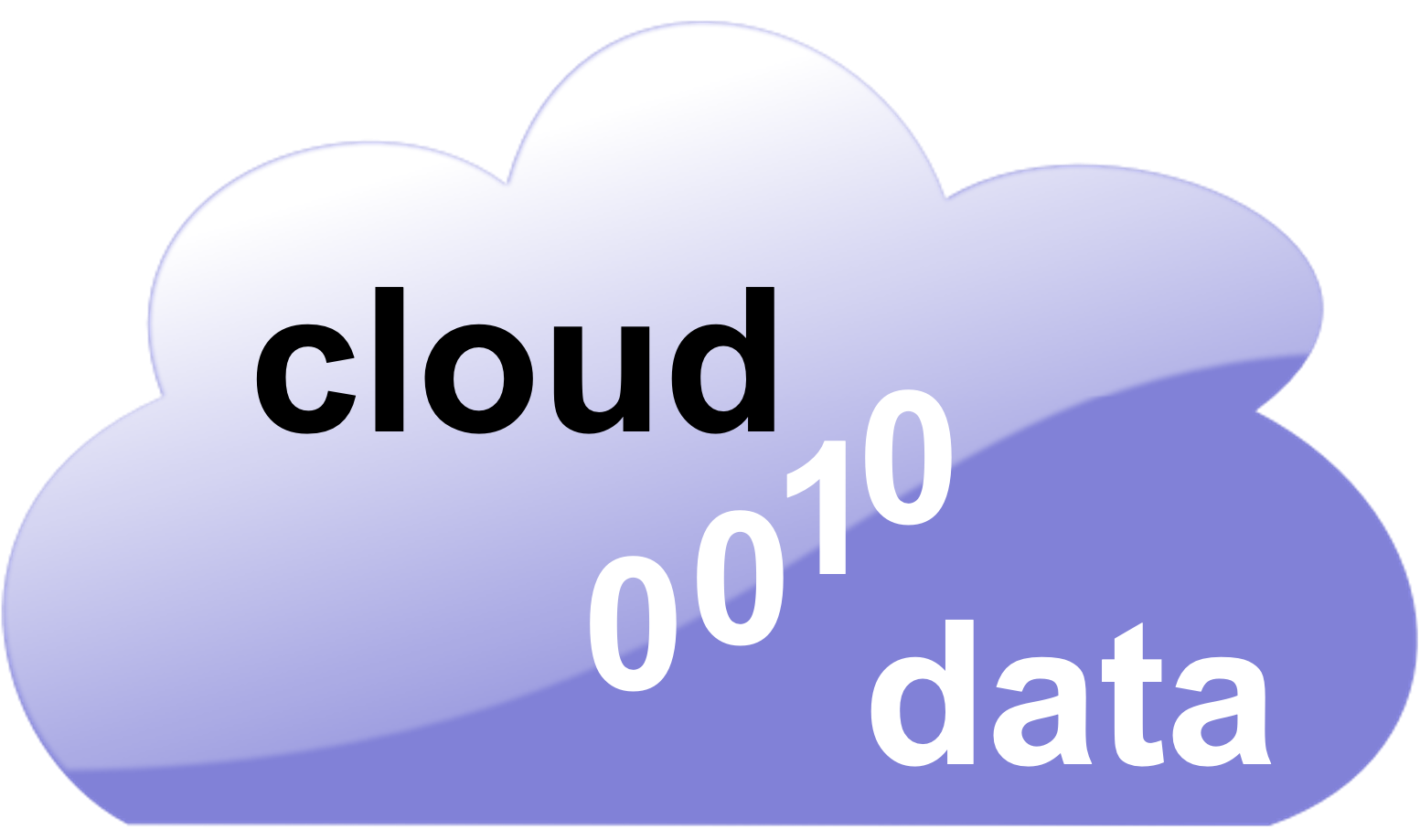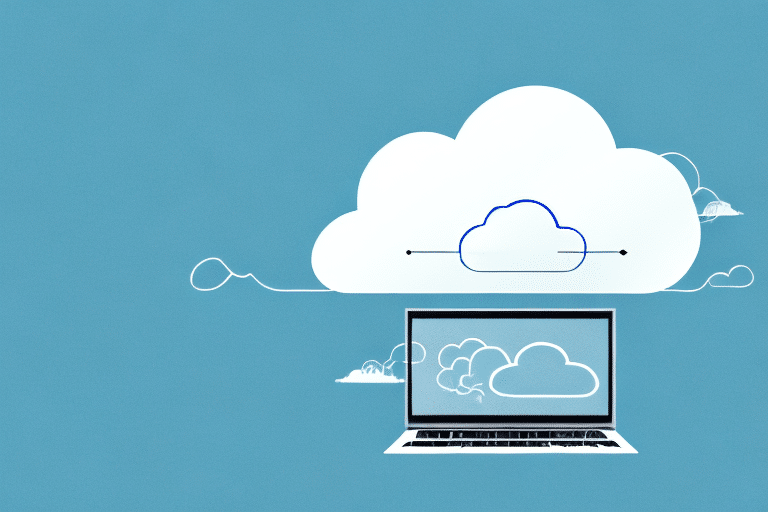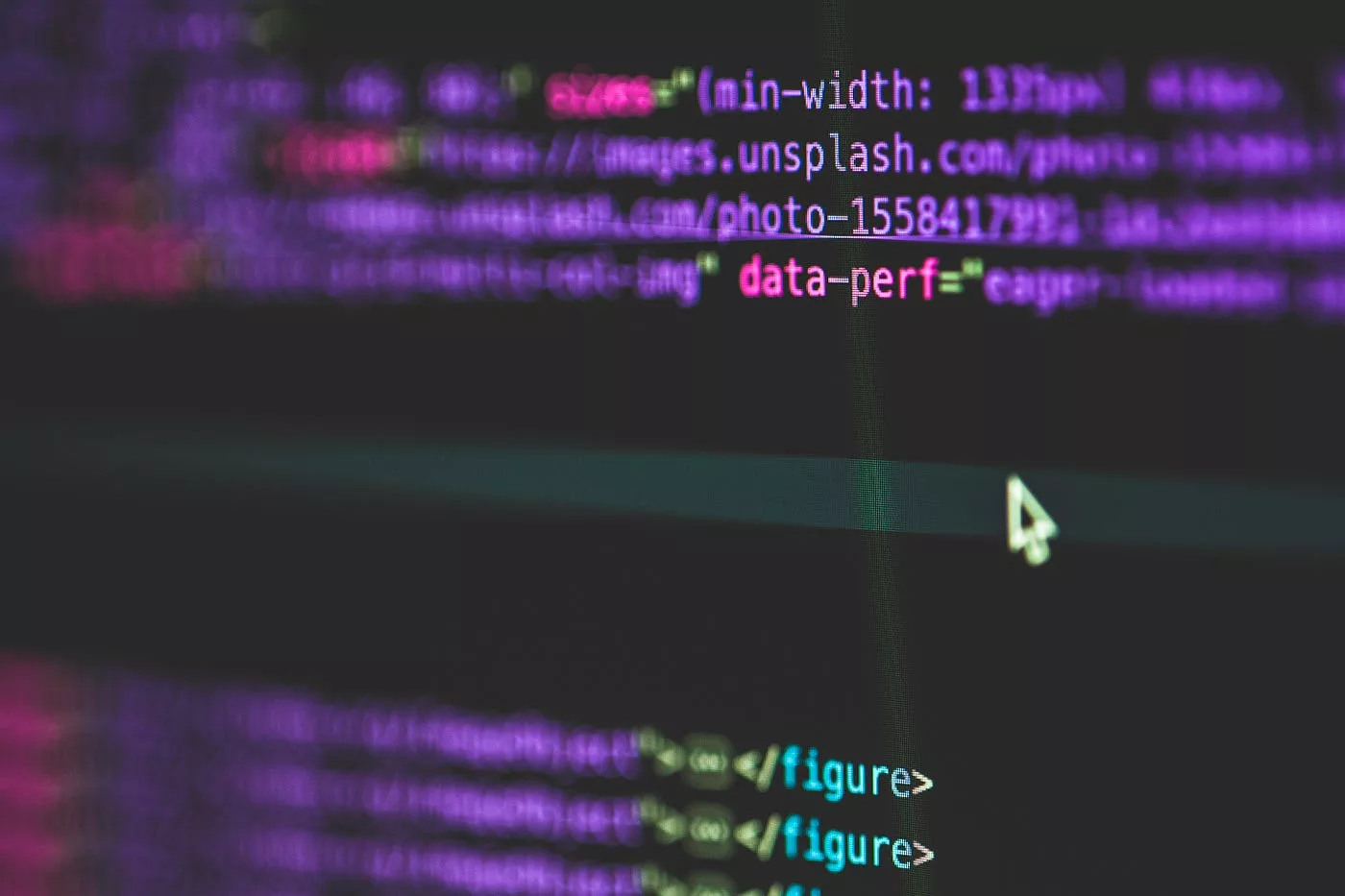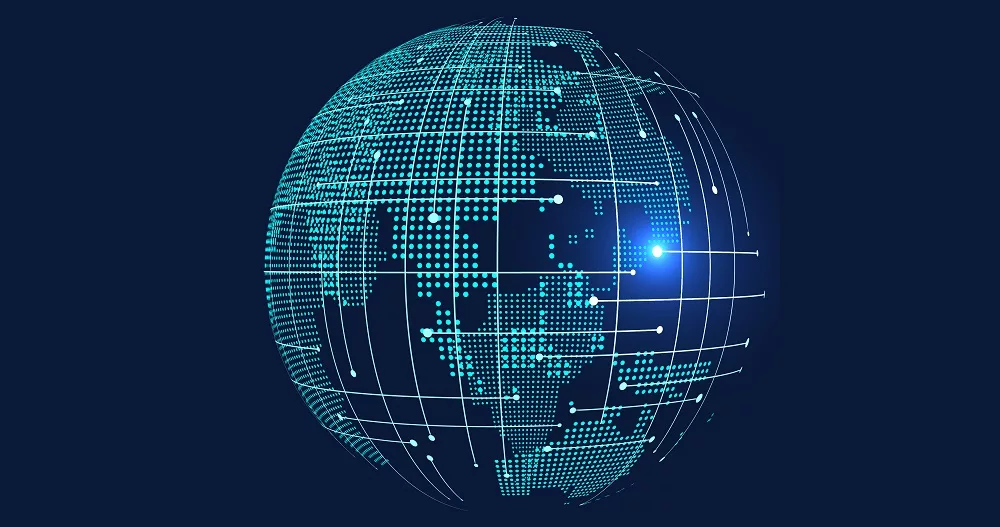Welcome to the world of seamless data integration and orchestration with Azure Data Factory! In today’s digital age, businesses are generating vast amounts of data every second. Harnessing this valuable resource requires powerful tools that can efficiently integrate, transform, and orchestrate data from various sources. That’s where Azure Data Factory comes into play.
Whether a seasoned data expert or a beginner in data integration, Azure Data Factory offers a powerful platform for overseeing your organization’s data workflows. Azure Data Factory, with its adaptable design and intuitive interface, eases the task of integrating datasets from on-premises, cloud, and hybrid setups.
In this blog post, we’ll dive deep into the wonders of Azure Data Factory. Let’s explore what it is exactly and how it works its magic behind the scenes. You will also learn why you should consider using it in your workflows, and how to get started on your path to seamless data integration nirvana. So grab a cup of coffee (or tea!) and let’s embark on this exciting journey together!
What is Azure Data Factory?
Azure Data Factory is a cloud-based data integration service offered by Microsoft. It acts as the backbone of your data infrastructure. Moreover, it enables you to collect, transform, and move data between various sources and destinations. Think of it as a powerful orchestrator that brings together different components of your data ecosystem in a seamless manner.
At its core, Azure Data Factory provides a way to create and manage pipelines – logical constructs that define the flow of data from source to destination. These pipelines can be designed using an intuitive visual interface or through code, giving you flexibility in how you build and maintain your data workflows.
One key feature of Azure Data Factory is its ability to handle both structured and unstructured data. Whether you’re dealing with traditional relational databases or semi-structured files like JSON or XML, Azure Data Factory has got you covered. It supports various connectors out-of-the-box for popular services such as Azure Storage, SQL Server, Amazon S3, Salesforce, and more.
In addition to its support for diverse data sources and formats, Azure Data Factory also offers robust scheduling capabilities. You can easily set up recurring schedules for your pipelines based on specific time intervals or trigger them manually when needed. This ensures that your data integration processes are executed at the right time without manual intervention.
Furthermore, Azure Data Factory integrates seamlessly with other Microsoft services like Power BI and Azure Machine Learning Studio. This opens up endless possibilities for leveraging advanced analytics tools on top of your integrated datasets.
Azure Data Factory is a cloud-based solution that seamlessly merges various datasets from diverse sources into unified workflows. Azure Data Factory’s adaptable design lets users visually create pipelines or use code, catering to both structured and unstructured data formats. With built-in scheduling capabilities and smooth integration with other Microsoft services like Power BI and ML Studio – this powerful tool empowers organizations to unlock valuable insights from their ever-growing troves of information without breaking a sweat!
How Azure Data Factory Works
Azure Data Factory is a powerful tool that enables seamless data integration and orchestration in the cloud. It allows you to efficiently collect, transform, and move data from various sources to your desired destination.
At its core, Azure Data Factory works by creating pipelines that define the flow of data between different stages. These stages can include activities such as copying data, transforming it using mapping logic, or executing custom code.
The first step in setting up a pipeline is defining the source dataset. This could be anything from an on-premises database to a cloud storage service like Azure Blob Storage. Once the source dataset is defined, you can then specify any required transformations or actions through activities.
Activities are fundamental building blocks within Azure Data Factory. They represent individual tasks that need to be performed as part of the overall data movement process. For example, you might have an activity that copies files from one location to another or transforms JSON documents into CSV format.
To ensure smooth execution of these activities, Azure Data Factory provides built-in monitoring capabilities. You can track the progress of each task and easily troubleshoot any issues that may arise during runtime.
Moreover, Azure Data Factory flawlessly connects with other Microsoft Azure services. It includes Power BI and SQL Server Integration Services (SSIS). This allows for further flexibility and extensibility when working with your data workflows.
Azure Data Factory boasts an easy-to-use interface and strong features. It streamlines intricate data integration tasks and ensuring scalable, dependable management of your big data processes.
Benefits of Azure Data Factory
- Scalability: Azure Data Factory allows you to scale your data integration and orchestration needs as your business grows. With its flexible architecture, you can easily handle large volumes of data without compromising performance or incurring excessive costs.
- Cost-Efficiency: By leveraging the pay-as-you-go pricing model, Azure Data Factory helps you optimize costs by only paying for the resources and services that you actually use. This means no upfront investments or expensive hardware upgrades.
- Seamless Integration: Azure Data Factory seamlessly integrates with a wide range of on-premises and cloud-based data sources, including popular databases like SQL Server and Oracle, as well as big data platforms such as Hadoop and Spark.
- Reliability: Built-in monitoring capabilities provide real-time insights into the health and performance of your pipelines, ensuring that your data integration processes run smoothly without interruptions.
- Time Savings: With its visual interface and drag-and-drop functionality, Azure Data Factory simplifies complex tasks related to data integration, allowing developers to focus on higher-value activities instead of writing custom code from scratch.
- Hybrid Cloud Support: Whether your data resides in an on-premises environment or in the cloud, Azure Data Factory enables seamless hybrid cloud scenarios by providing connectors and gateways for secure connectivity between different environments.
- Extensibility: Azure Data Factory’s capabilities can be expanded by pairing with Microsoft services like Power BI for deeper analytics or Logic Apps for automated workflows, enriching your overall solution.
In summary, Azure Data Factory’s benefits position it as a vital tool for businesses. It aims to optimize their data integration, enhancing efficiency and saving costs.
How to Get Started with Azure Data Factory
In this blog post, we have explored the power of Azure Data Factory for data integration and orchestration. We discussed what Azure Data Factory is and how it works to help organizations efficiently manage their data workflows.
Azure Data Factory provides many advantages. Azure Data Factory seamlessly connects to various data sources and destinations. It handles large data volumes, and provides flexibility in crafting complex data pipelines. Its inherent monitoring and logging allow users to monitor pipeline statuses and address any issues.
If you’re ready to get started with Azure Data Factory, here are a few essential steps:
- Familiarize yourself with the key concepts:Spend time learning Azure Data Factory’s core components: datasets, pipelines, activities, triggers, and linked services. This foundational knowledge will set you up for success as you start building your own data workflows.
- Create an Azure Data Factory instance: Sign in to the Azure portal and create a new Azure Data Factory instance. Choose your preferred subscription model (pay-as-you-go or enterprise agreement) based on your organization’s needs.
- Define your datasets: When working with pipelines, create appropriate datasets that mirror the structures of different data sources like databases or file systems.
- Design your pipeline: Within Azure Data Factory’s interface, use the visual designer or opt for JSON templates to design your pipeline. Add activities, like file copying or data transforming, to execute specific tasks.
- Set up triggers: Decide on your pipeline’s trigger: either time-based, like a schedule, or event-based, such as the arrival of new files in a storage account.
- Monitor and manage: After successful deployment, individually test each activity. Monitor pipeline runs with Azure Monitor Logs’ built-in dashboards, integrated into the Log Analytics workspace.