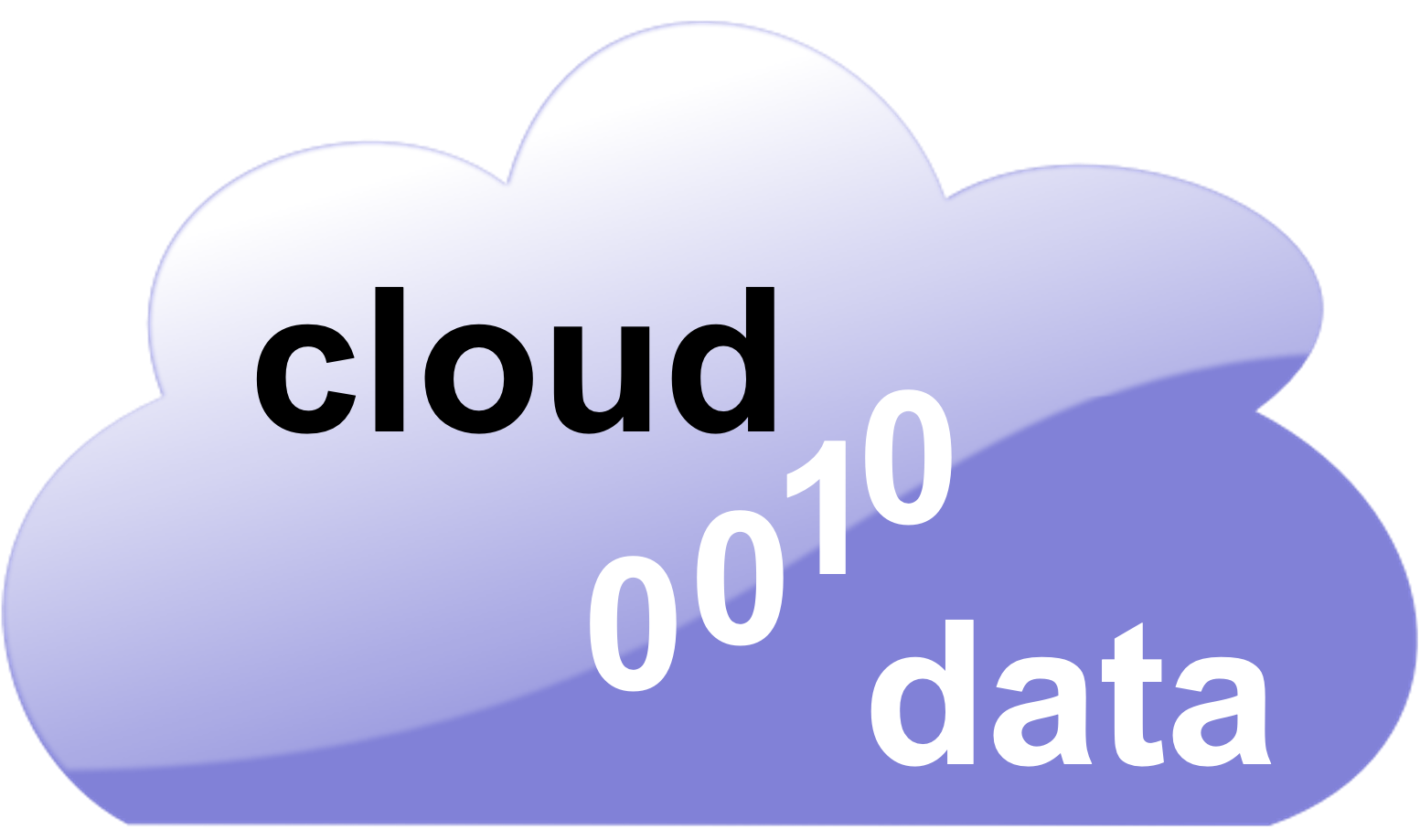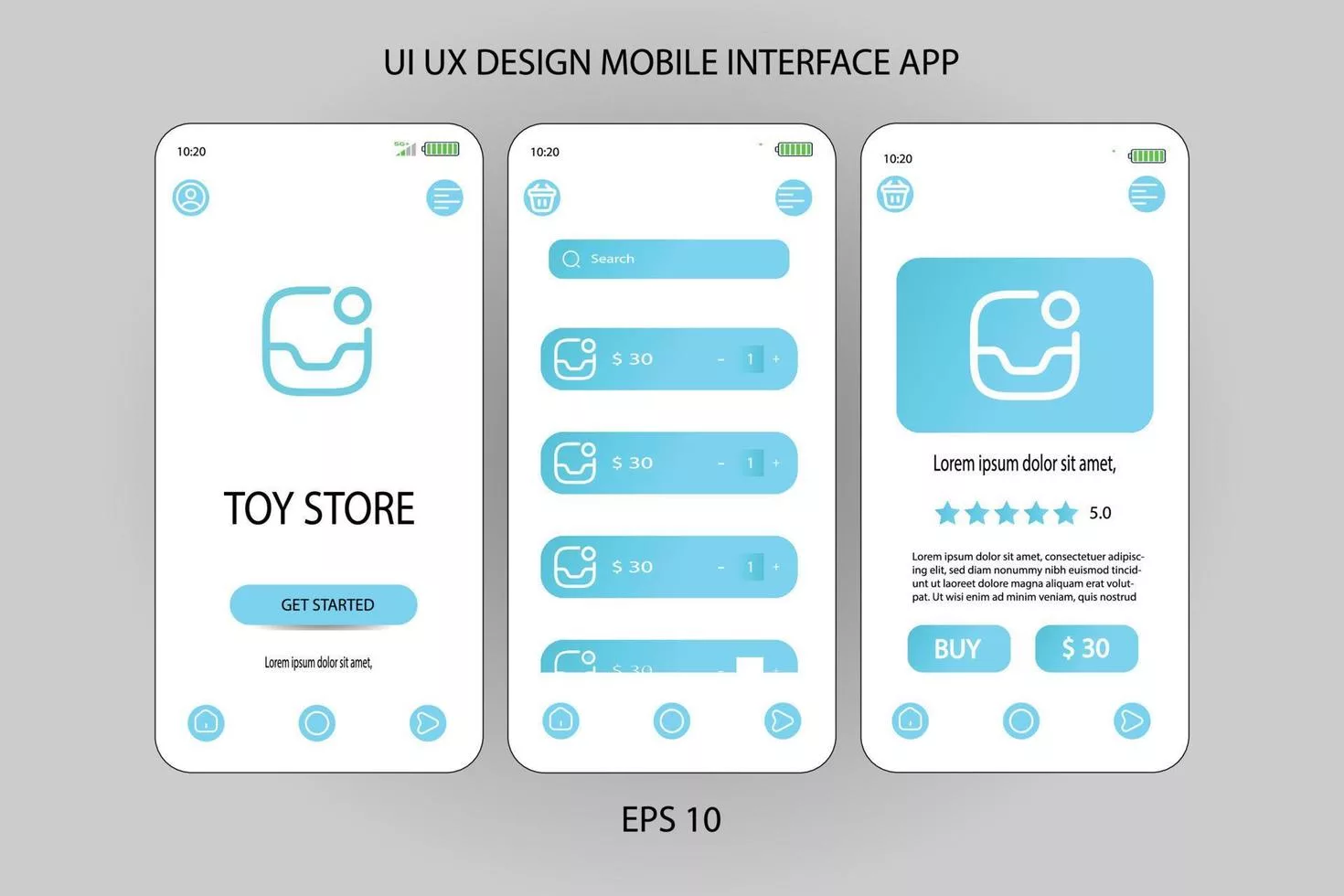With the Android platform firmly entrenched, it’s no surprise that developers are beginning to see the potential in this OS. In this blog post, we’ll take a look at how you can begin designing for Android with some basic guidelines. We’ll show you how to start, from layout to user interface and everything in between.
Android Components
Android mobile devices are powered by a set of core applications and services that run on top of an operating system kernel. The Android platform provides a rich software development environment with tools, APIs, and libraries for developing applications.
Applications are written in Java language and compiled into an Android application package (APK) file. A APK is a zip file that contains all the resources, images, layout files, etc. necessary to run the application on an Android device. The APK can be installed on the device either from the Google Play store or by copying it to the internal storage of the device.
When building an Android app, you need to first decide what components your app needs to work properly. Android offers a variety of components that can be used in different ways to create robust applications:
Base Components:
The base components provide fundamental functionality for building apps such as Contacts, Calendar, Photos, Maps, and YouTube. These components are enabled by default when you create a new project in Eclipse and include support for various languages and frameworks such as JavaFX and PhoneGap/Cordova. Base components also include support for multiple screen sizes and orientations which makes them ideal for creating cross-platform apps.
System Services:
System services provide essential functionality such as contacts management, networking capabilities, camera access, and more. You can use system services in your apps to interact with external systems or to perform tasks that are beyond the scope of typical app activities.
Media:
The media library provides access to the Android media player and allows you to play music, videos, and images. The media library also includes support for creating and managing custom playlists.
Android Runtime:
The Android runtime is a core component of Android and provides the environment in which your apps run. The Android runtime includes support for executing Java code and supports various hardware configurations such as touchscreens and tablets.
Java Development Tools:
The Java development tools (JDK) provide a set of tools for developing Java applications on Android. These tools include an editor, compiler, debugger, and source code management system.
Views
The design of an Android application is no different than any other application, but there are a few key considerations that must be taken into account in order to create a well-rounded and user-friendly experience.
The first step in designing for Android is understanding the platform’s unique features. Android users have a variety of hardware and software configurations, so the design must take that into account. Applications should be designed to work on all devices from small phones to high-end tablets. Additionally, different regions have different standards, so applications should be written using locales specific to the region they will be released in.
Another key consideration when designing for Android is the user interface (UI). The UI should be simple and intuitive, with menus organized logically and buttons placed where users expect them to be. In addition, users should be able to access most menu items by swiping left or right rather than scrolling through lengthy lists. Finally, it is important to keep the user’s screen occupied as much as possible; making it difficult for the user to leave your app causes them to stick around longer which leads to increased engagement and conversion rates.
Layout Managers
Layout managers are classes that help you arrange views in your application. You can use a layout manager to set up a basic grid of views, and then add specific views as needed.
There are a few layout managers available for Android:
LinearLayout: This layout manager lays out views in a row or column, based on their size and orientation. Views that occupy the same position in the grid are automatically aligned.
VerticalLayout: This layout manager lays out views in a vertical stack, based on their size and orientation. Views that occupy the same position in the grid are automatically aligned.
HorizontalLayout: This layout manager lays out views horizontally across the screen, based on their size and orientation. Views that occupy the same position in the grid are automatically aligned.
Animations
In Android platform design, you can use animation for various purposes. It can add life to an interface or help to convey an idea. You can also use animations to emphasize or create a feeling of movement.
Some common animation techniques include:
- Depending on the need, you can perform animations for a fixed duration or indefinitely.
- You can create animated activities by directly animating the layout resources or using an animation library.
- You can animate drawables (like icons) using the setDrawable() and setOnAnimation() methods.
- Nested animation support lets you easily create sequences of animations.
Fragments
You can summarize designing for the Android platform in a few simple steps:
- Decide the target audience
- Define the use cases
- Identify and select the right design pattern
- Create a wireframe or prototype
Services
Android offers a rich set of built-in services that let you easily handle common tasks. This section provides an introduction to the most important Android services, describes how to use them, and lists some tips for optimizing their performance.
Android Services
Android offers a rich set of built-in services that let you easily handle common tasks. This section provides an introduction to the most important Android services, describes how to use them, and lists some tips for optimizing their performance.
The Android system provides several core services that are essential for running applications on Android devices: background processing (for example, keeping your phone awake while it’s idle), notifications (notifications from your applications or the system), network communication (for example, communicating with the internet), and battery life management. You can individually disable or enable these services in your applications if desired. In addition, the system supports a number of low-level platform services that are useful for specific application tasks: managing application storage (for example, creating and deleting folders), handling file permissions and access control, handling long-running operations such as geolocation updates or encryption requests, and more. For more information on platform services, see Managing Applications on the Android Platform Reference Guide.
Services Overview
Most activities in an Android application run in the context of one or more service processes. The Android system creates a lightweight standalone process called a service process when starting an activity. Each service runs inside its own sandboxed process with limited access to the rest of the system. This separation allows an activity to safely access system resources, like the network, without risking exposure of unnecessary data or functionality.
When an activity requests a service, the system searches for a matching service process and launches it. If the system can’t find a service process, it invokes the default service provider. A helper class called the default service provider implements common services and offers a convenient starting point to use them. For more information on using services, see Using Services in Android Applications.
Tips for optimizing services
There are a few tips you can use to optimize the performance of your services:
- Use lightweight Service objects when possible. When you create a Service object, use the new keyword to create an instance that is as lightweight as possible. For more information, see Service Object Basics.
- Avoid accessing system resources directly. Instead, use the Service API or one of the platform providers to access system resources. For more information, see Services and Platform Providers.
- Keep your code concise and organized. Use well-defined naming conventions for your classes and methods, and keep your code as simple as possible.
- Minimize the number of times you call System.setService() and System.getService(). These calls are expensive and can slow down your application significantly. Instead, use the Android Platform Services class to access system resources directly. For more information, see the Using Services in Android Applications guide.
Layout Managers
Layout managers are classes that help you arrange views in your application. You can use a layout manager to set up a basic grid of views, and then add specific views as needed.
There are a few layout managers available for Android:
- LinearLayout: This layout manager lays out views in a row or column, based on their size and orientation. The grid automatically aligns views that occupy the same position.
- VerticalLayout: This layout manager lays out views in a vertical stack, based on their size and orientation. The grid automatically aligns views that occupy the same position.
- HorizontalLayout: This layout manager lays out views horizontally across the screen, based on their size and orientation. The system automatically aligns views that occupy the same position in the grid.
Conclusion
Android is a powerful mobile platform that provides developers with ample opportunity for creativity and innovation. In this article, we will explore some of the best techniques for designing Android applications. We hope that this guide will help you to create engaging and intuitive user interfaces while maintaining a high level of quality. Thanks for reading!