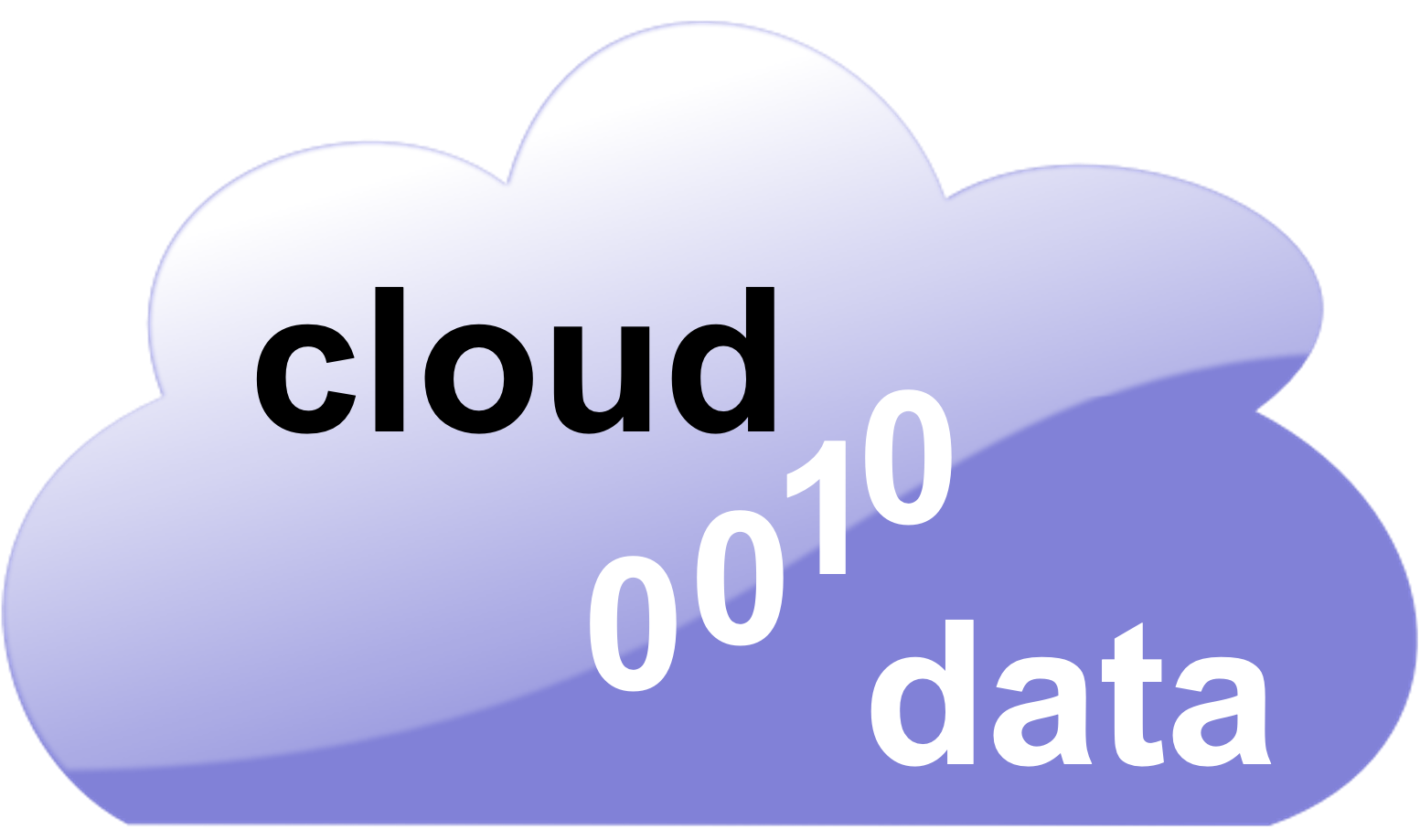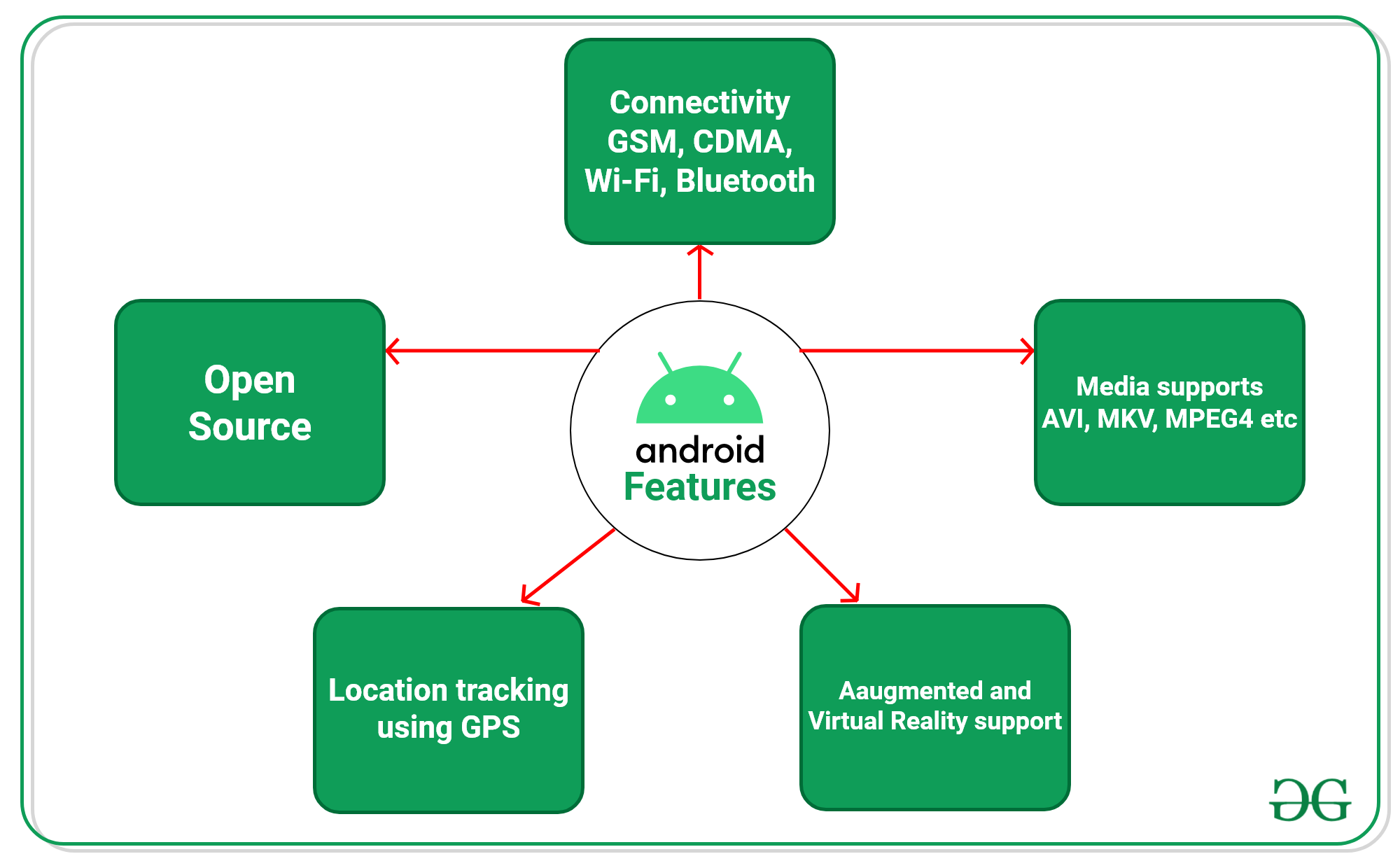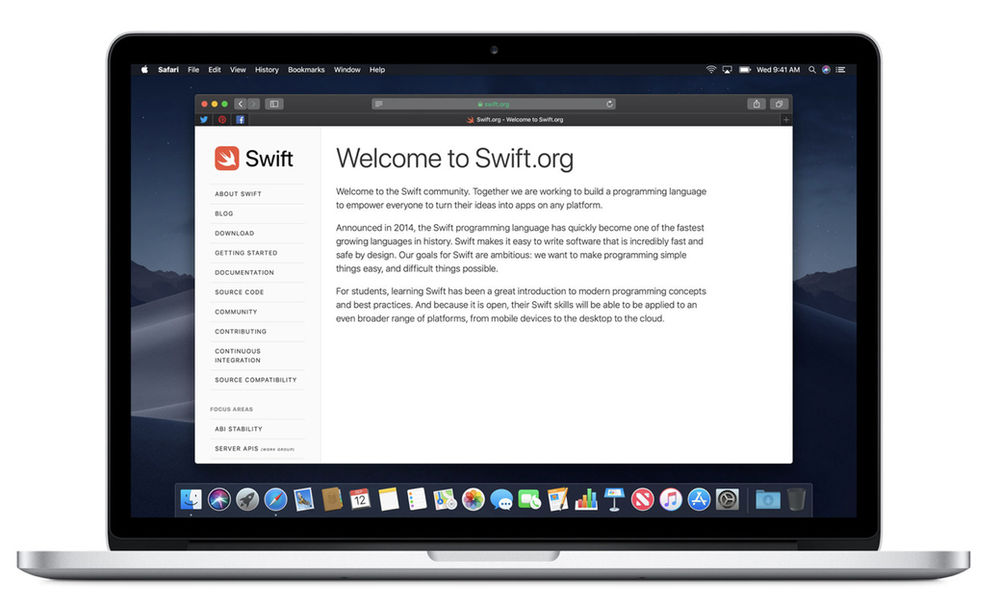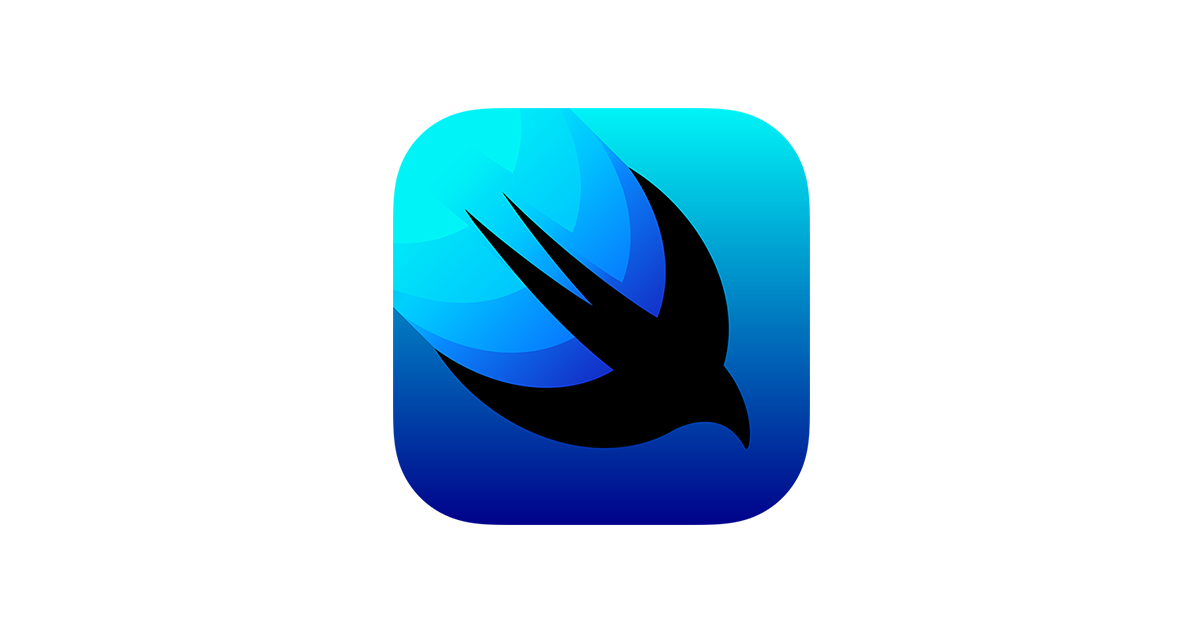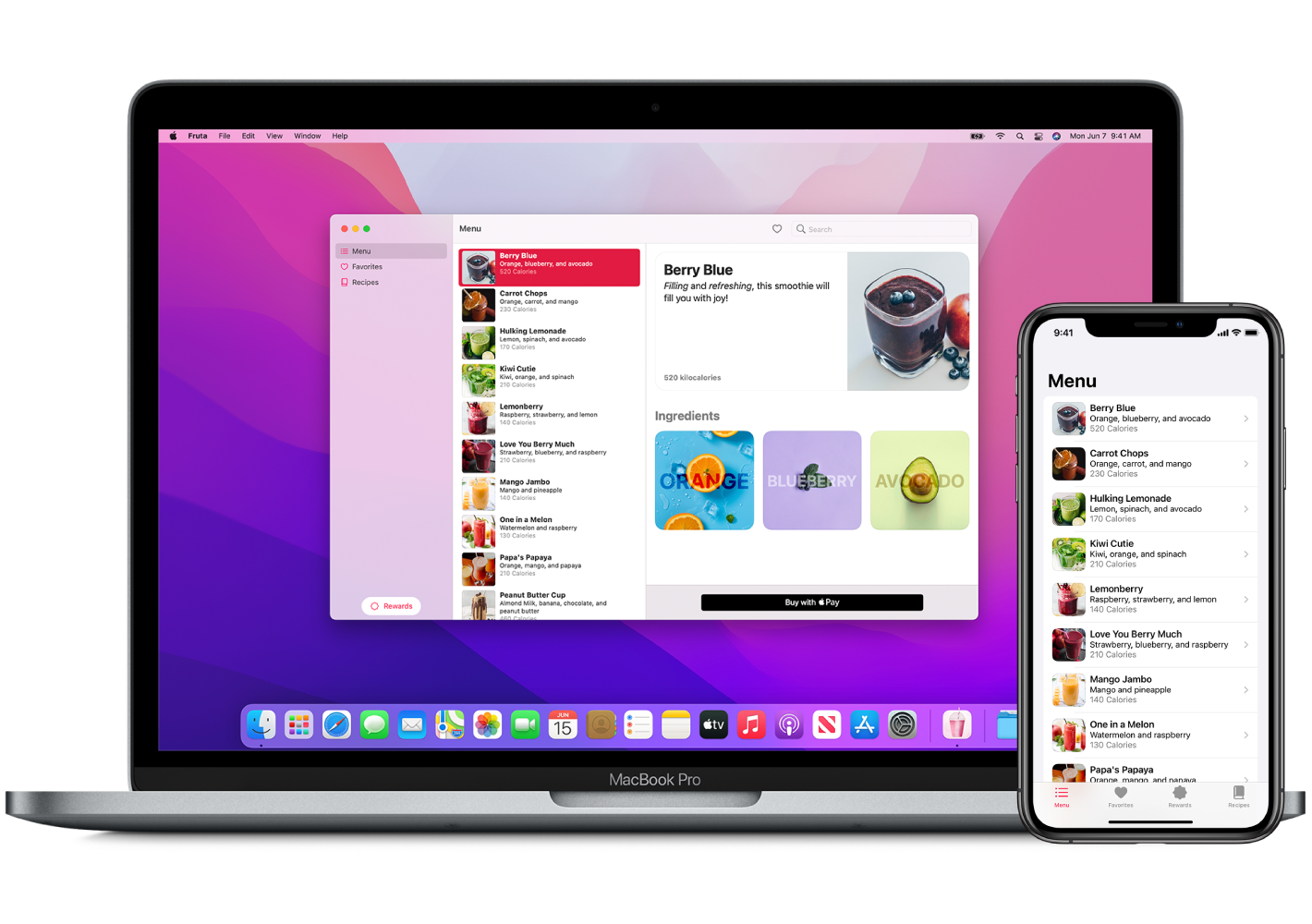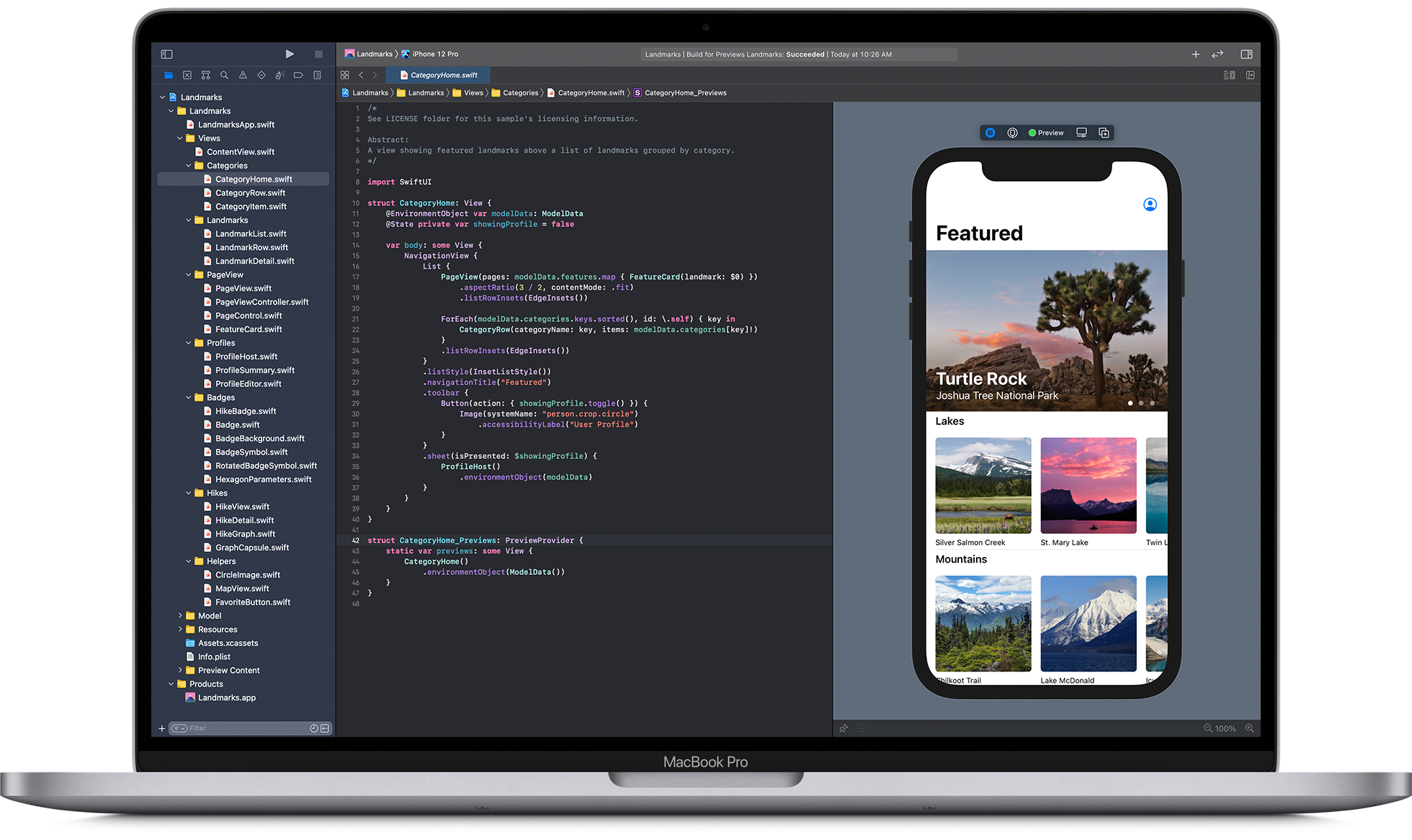Android has quickly become a popular operating system for playstore app. Android Studio allows developers to build fast tools to design various applications of their choice on all Android devices. It is an IDE for Google Android Development and contains various Android tools for developing the application.
The Android Studio has several intelligent features to help developers create apps for PlayStore. It has a robust code editor which assures faster code refactoring and smart editing. You have template-based wizards and maven support too. It contains emulators which show the output of your code in different formats. Let us now discuss in detail the critical features of Android Studio.
The projects in Android Studio contain modules with the resource and source code files. There are library, Android app, and Google App Engine modules. The project file is displayed in the project view by default. The build files are available under the Gradle Scripts at the top level. The view of the project files can be readily customised as necessary.
Few critical features of Android Studio
Visual layout editor
Developers can design complex layouts with ConstraintLayout. You can add constraints from each view to various other guidelines and views. The layout can be previewed on different screen sizes by considering a device configuration. You can also resize the preview window.
Fast Emulator
Developers can install and run the applications faster than using a smartphone. You can simulate various configurations and features to build augmented reality use cases. It allows you to test on several types of Android devices. It provides all the features of a real smartphone, and testing the application on the Emulator is easy.
APK Analyser
You can compare two APKs and assess how the app size can change between versions. You can readily evaluate the app APK file and reduce the app size. The resources, manifest files and DEX files can be inspected. The composition of the DEX files can be ascertained, and you can also view the final versions of the app.
Smart code editor
An inbuilt code editor ensures developers work faster and writes better code. It can provide code completion for C/ C++, Java, and Kotlin. The developers are more productive and offer advanced code compilation, analysis, and refactoring. Android Studio can give suggestions over a drop-down.
Real-time profilers
If you need real-time statistics for your app, you can sue this profiler. It can provide information about the memory, CPU, and network activity. The developers can identify if there are any performance issues. They can also access the outgoing and incoming app payloads.
A flexible build
The build system compiles the app resources and the source code. It is then packaged into APKs and Android App bundles which can deploy, distribute, and test. It uses Gradle to manage and automate the build process. The build configuration defines its set of resources. The Android plugin and Gradle can run independently of the Android Studio.
System requirements
| Windows | Mac | Linux |
| 64-bit Microsoft® Windows® 8/10 | MacOS® 10.14 (Mojave) or higher | Any 64-bit Linux distribution supports Gnome, KDE, or Unity DE; GNU C Library (glibc) 2.31 or later. |
| x86_64 CPU architecture; 2nd generation Intel Core or newer, or AMD CPU with support for a Windows Hypervisor | ARM-based chips, or 2nd generation Intel Core or newer with support for Hypervisor Framework | x86_64 CPU architecture; 2nd generation Intel Core or newer, or AMD processor with support for AMD Virtualization (AMD-V) and SSSE3 |
| 8 GB RAM or more | 8 GB RAM or more | 8 GB RAM or more |
| 8 GB of available disk space minimum (IDE + Android SDK + Android Emulator) | 8 GB of available disk space minimum (IDE + Android SDK + Android Emulator) | 8 GB of available disk space minimum (IDE + Android SDK + Android Emulator) |
| 1280 x 800 minimum screen resolution | 1280 x 800 minimum screen resolution | 1280 x 800 minimum screen resolution |
Significant advantages
Quick iterations
The IDE provides a faster code completion time and has a feature-rich code editor for better output. The developers can make changes by ensuring quick changes without restarting the app. You can have small changes in the app in running condition.
Enhances self-belief
The IDE allows developers to maintain the best coding standards. It can provide efficient coding and helps ensure the optimal output for your projects.
Feature-rich Emulator
The Emulator can help start the app faster than the primary device. It allows you to test the app across multiple devices. You can simulate the app across various hardware features too.
Layout editor
A drag and drop feature makes working with XML files more manageable. You can design a new app layout efficiently. You can create flexible layouts which can fit different screen sizes.
Conclusion
Android Studio is an IDE for Android development and is a critical tool for developers. It can assure fast development of simple to essential apps for various business use cases. Developers find it an ideal tool for designing an Android app from scratch.
FAQs
1. What is Android Studio?
Android Studio is the official Integrated Development Environment (IDE) for Android app development, based on IntelliJ IDEA. It offers a suite of tools designed specifically for Android development, including a code editor, a powerful emulator, code analysis tools, and more, making it a comprehensive platform for creating Android apps for smartphones, tablets, wearables, and Android TV.
2. What makes Android Studio a compelling choice for mobile development?
Android Studio offers several features that make it a compelling choice for mobile development, including:
- Comprehensive Development Tools: It provides everything you need to design, develop, and test Android apps, all within a single environment.
- Rich Code Editor: With advanced code completion, refactoring, and code analysis, the code editor improves productivity and code quality.
- Visual Layout Editor: Allows developers to design layouts visually, speeding up the UI creation process.
- Powerful Emulator: Offers fast and rich emulation for different Android devices, including wearables and TVs, facilitating testing across various device configurations.
- Integrated Version Control: Supports Git, SVN, and other version control systems directly within the IDE.
- Gradle-Based Build System: Enhances build processes with flexibility, allowing for custom build configurations and dependencies management.
3. Is Android Studio suitable for beginners in mobile development?
Yes, Android Studio is designed to cater to developers of all skill levels, including beginners. Its intuitive interface, extensive documentation, tutorials, and community support make it accessible to those new to mobile development. The IDE also includes templates and wizards that help beginners start new projects and learn best practices in Android development.
4. Can Android Studio be used for developing apps for operating systems other than Android?
Primarily, Android Studio is focused on Android app development. However, it supports a variety of languages and tools that could be used for cross-platform development frameworks, such as Flutter (which allows development for iOS and Android from a single codebase) and Kotlin Multiplatform Mobile (KMM) for sharing code between Android and iOS.
5. What are the system requirements for running Android Studio?
The system requirements for Android Studio vary depending on the operating system:
- Windows: Microsoft Windows 7/8/10 (32- or 64-bit)
- Mac: macOS 10.14 (Mojave) or higher
- Linux: GNOME or KDE desktop, GNU C Library (glibc) 2.19 or later All platforms require at least 4 GB RAM (8 GB recommended), 2 GB of available disk space (4 GB Recommended), and a minimum screen resolution of 1280×800.
6. How does Android Studio support the development of apps with modern Android features?
Android Studio is regularly updated to support the latest Android SDKs and features, enabling developers to integrate modern Android functionalities into their apps, such as Dark Mode, gesture navigation, and new widget types. It also includes tools for performance profiling, debugging, and APK analysis, helping developers optimize their apps for the best user experience.
7. How can I get started with Android Studio?
To get started with Android Studio:
- Download and install Android Studio from the official Android developer website.
- Launch Android Studio and follow the setup wizard to install the required SDK components.
- Explore the welcome screen options to learn more about the environment, or start a new project using one of the provided templates.
- Utilize the extensive Android documentation, tutorials, and community forums for learning and troubleshooting as you develop your app.