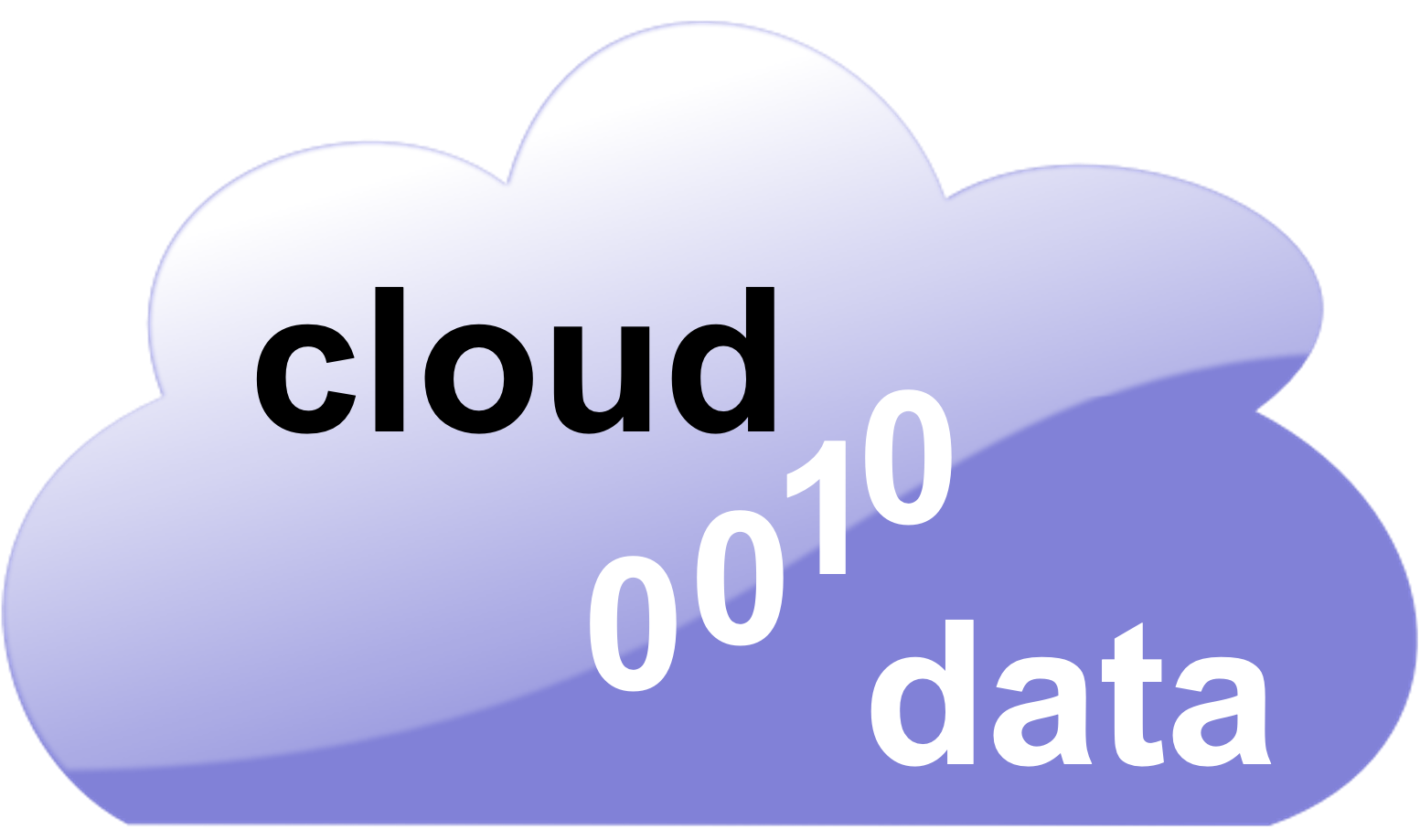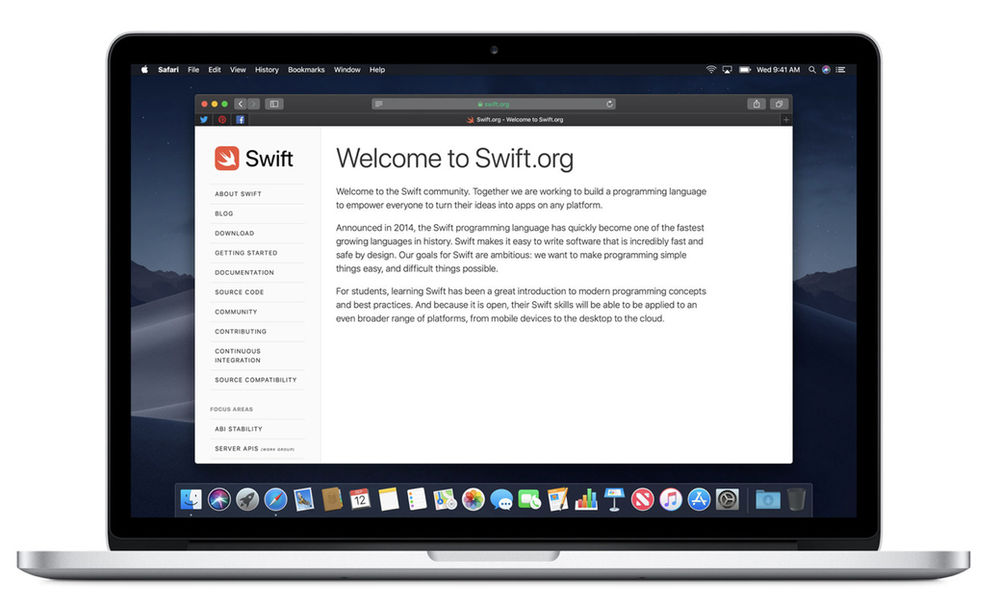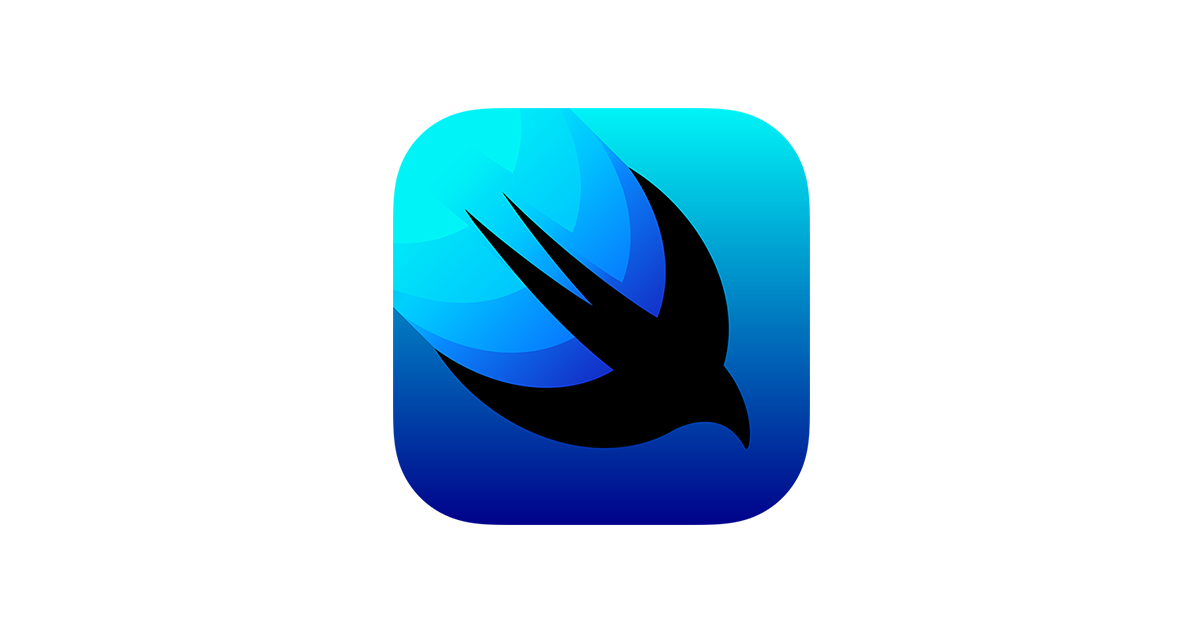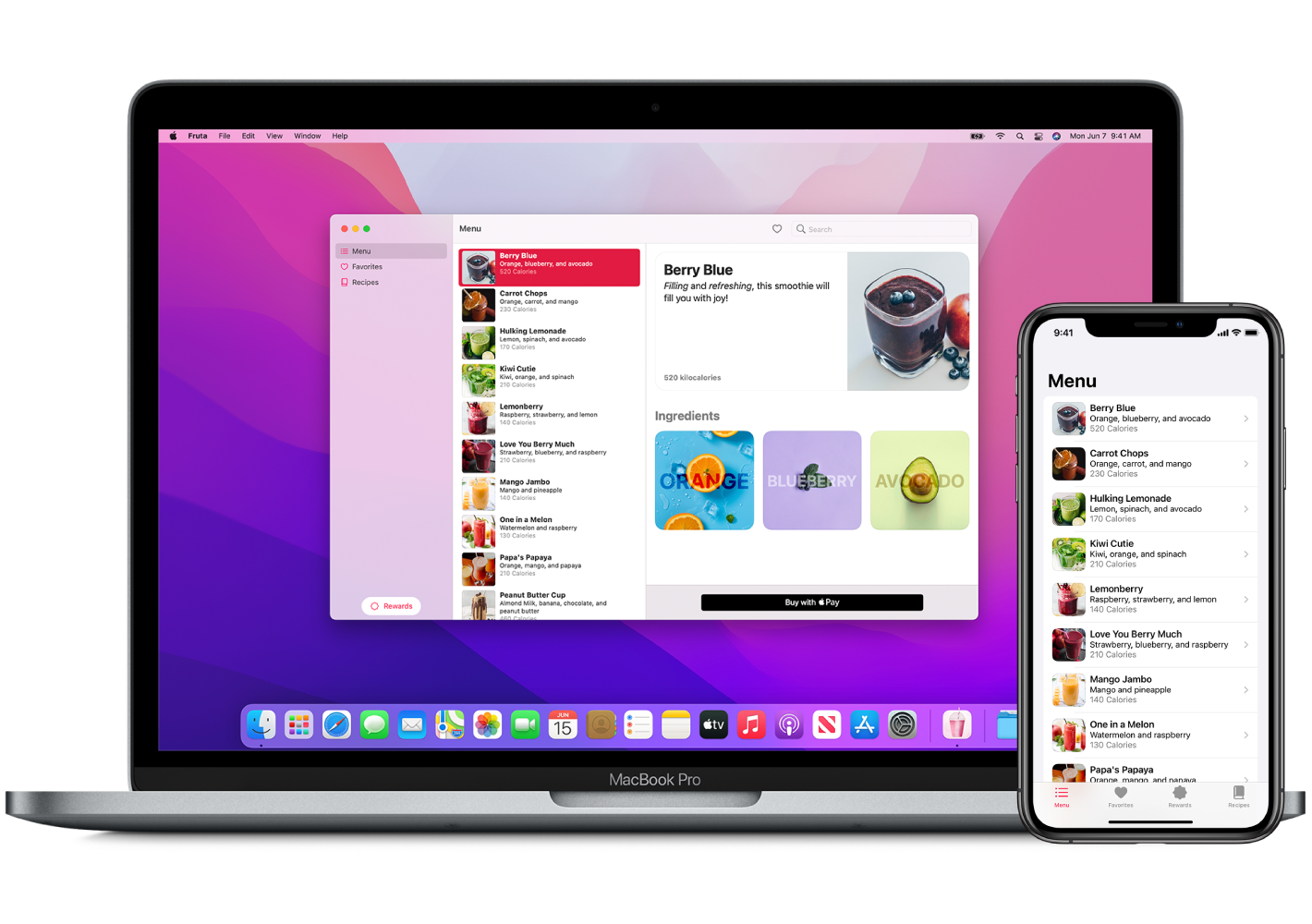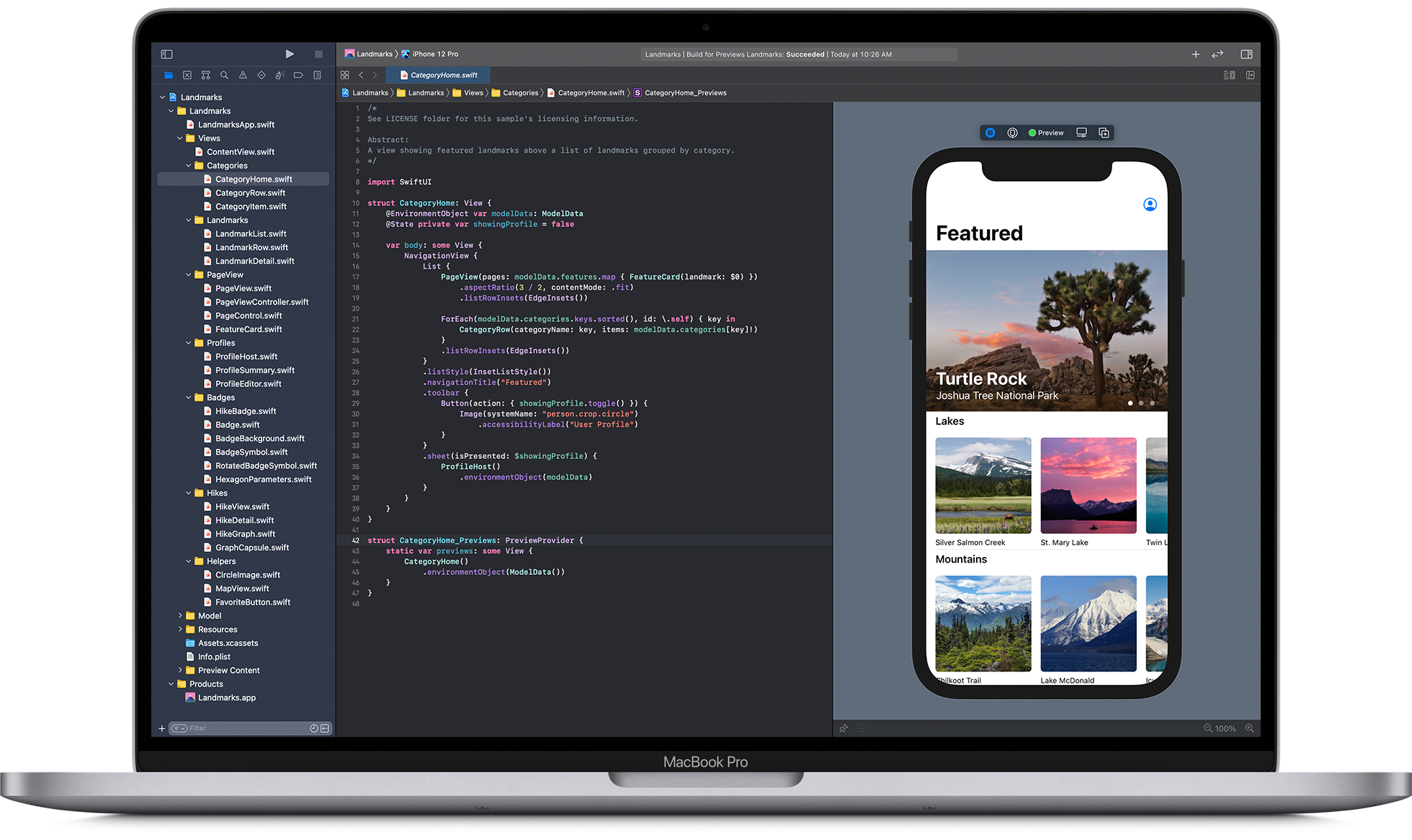Several Android devices have sensors which can quickly measure orientation, motion, etc. The sensors can provide precise information and can help the user to examine changes in the environment. There are ways by which the Play Store app can track information through a gravity sensor for gathering knowledge about complex gestures, like shaking, swinging, tilt, and rotation. Some other apps can use various other sensors by using Android Studio to remove environmental conditions. Some critical Play Store apps can report compass bearings too.
(Source: https://developer.android.com/guide/topics/sensors/sensors_overview)
Some of the standard sensors which are in use are:
- Position Sensors
- Motion Sensors
- Environment Sensors
Position sensors can measure the physical position of devices. Examples – magnetometers and orientation sensors.
Motion sensors can measure rotational and acceleration forces along the three axes. Examples – gyroscopes, gravity sensors, accelerometers, etc.
Environment sensors can measure different environmental parameters, like humidity, illumination, air pressure and temperature, etc. Examples – photometers, barometers, and thermometers.
Few sensor types: (Source: https://developer.android.com/guide/topics/sensors/sensors_overview)
Sensors can be accessed, and the sensor data can be retrieved through Android sensor framework. The data from the sensors can be used by advanced Play Store apps to provide the required information for the user. It helps enhance user satisfaction and enthuses trust among the users. It can provide various interfaces and classes that can perform several sensor-related activities. The sensor framework can help:
- Receive the sensor data and specify the least rate of acquiring the sensor data.
- Establish the sensor’s features
- Ascertain the sensors present on a device.
- Registering and unregistering the sensor event listeners, which can observe sensor changes.
Introduction to the Sensors for Android devices

Android sensor framework can help access different sensor types. Some are hardware-based, while others are software-based.
- Hardware-based sensors are physical elements built into the device. They obtain information directly by determining certain environmental information.
- Software-based sensors are not physical gadgets but can act like hardware based sensors. They are also called synthetic or virtual sensors.
There are some devices running on Android which have various sensor types.
Sensor Framework
Using the Android sensor framework, you can gain access to these sensors and obtain raw sensor data. The sensor framework forms a significant portion of the Android hardware package and covers these interfaces and classes:
SensorManager
It can help in creating a sensor service instance. It allows several methods for listing and accessing sensors; acquiring orientation information; and unregistering and registering sensor event listeners. You can utilize many sensor constants to establish data acquisition rates, report sensor accuracy, and standardise sensors.
Sensor
It can help in creating an instance of certain sensors. It provides different methods to establish a sensor’s abilities.
SensorEvent
It can produce a sensor event object and can provide knowledge about any sensor event. It can cover this information: the sensor type that caused the event, the raw sensor data, the data accuracy, and the event timestamp.
SensorEventListener
The interface can help generate two callback methods which can receive notifications when sensor accuracy or values change.
Generally, developers use these sensor-related APIs to operate two simple tasks:
Identifying the sensor capabilities
This feature is helpful at runtime if the app has features which depend on certain types of sensors. You can detect all sensors present on the device and deactivate the features which depend on the absent sensors. You can also recognise a particular type of sensors and select the sensor implementation with the ideal performance for the Play Store app.
Constantly observe sensor events
Observing sensor events helps to acquire the raw sensor statistics. It can occur whenever a sensor identifies a change in its measuring parameters. The sensor event gives you four pieces of information: the sensor name which had prompted the event, the accuracy of the event, the timestamp for the event, and the raw sensor information that generated the event.
Sensor Availability
The sensor availability can vary across devices and across Android versions too. The Android sensors have been launched over several releases. Several sensors were launched in Android 1.5 (API Level 3). Some of them were not applied and were unavailable to users until Android 2.3 (API Level 9).
Monitoring Sensor Events

You can effectively monitor the sensor data by implementing two callback methods exposed through the SensorEventListener interface: onSensorChanged() and onAccuracyChanged(). The Android development system calls these methods for these incidents to occur:
-
The sensor accuracy changes.
The system will invoke the onAccuracyChanged() method. It will allow the developers to have a reference to the Sensor object, which alters the sensor’s accuracy. You can characterize the accuracy by one of the four status constants:
- SENSOR_STATUS_UNRELIABLE,
- SENSOR_STATUS_ACCURACY_MEDIUM,
- SENSOR_STATUS_ACCURACY_LOW,
-
The sensor reports a new value.
The system invokes the onSensorChanged() method and gives you a SensorEvent object. This SensorEvent object has knowledge about the new sensor data, including:
- the timestamp when you generate the data,
- the sensor which produced the data,
- the accuracy of the data, and
- the latest data recorded by the sensor.
FAQs
1. What types of sensors are available on Android devices?
Android devices can be equipped with a variety of sensors, including but not limited to:
- Motion sensors: Such as accelerometers, gyroscopes, and gravity sensors, useful for detecting movement or orientation.
- Environmental sensors: Including barometers, thermometers, and hygrometers, which measure various environmental parameters.
- Position sensors: Like magnetometers and GPS sensors, which help determine the device’s physical position in the world.
- Health sensors: Found in some devices, these can measure heart rate, step count, and other health-related metrics.
2. How do I access the sensors available on an Android device?
To access sensors on an Android device, use the SensorManager class. Here’s a quick guide:
- Obtain an instance of the
SensorManagerby callinggetSystemService(SENSOR_SERVICE). - Use the
SensorManagerto access specific sensors by callinggetDefaultSensor(sensorType)wheresensorTypeis one of the sensor types defined in theSensorclass.
3. How can I listen for sensor events in my Android app?
To listen for sensor events:
- Implement the
SensorEventListenerinterface in your app. - Register your listener with the
SensorManager, specifying the sensor and the rate at which you want to receive updates. - Override the
onSensorChanged()method to handle sensor data whenever it’s available.
4. What are the best practices for using sensors in Android?
Some best practices include:
- Efficiency: Register listeners for sensors during appropriate activity lifecycle stages and unregister them as soon as they are not needed to conserve battery.
- Accuracy: Choose the right sampling rate. Higher rates provide more data but consume more power.
- Responsiveness: Be prepared for sensor data to change frequently and design your app to respond to these changes in real-time where necessary.
5. How do I simulate sensor data for testing purposes?
You can simulate sensor data using the Android Emulator. The emulator allows you to manually input sensor data or use a script to simulate complex sensor inputs for testing.
6. Can I use sensors to determine a device’s location?
Yes, you can use sensors such as the GPS and the magnetometer in conjunction with the Location API to determine a device’s location. The GPS provides precise location coordinates, while the magnetometer can help determine direction.
7. How do I handle the absence of certain sensors on a device?
Before attempting to use a sensor, always check for its availability using the SensorManager‘s getDefaultSensor() method. If the method returns null, it means the sensor is not available on the device. Ensure your app can handle such scenarios gracefully, either by degrading functionality or providing the user with alternative options.